So, you have an idea for your own blog, but are intimidated by the complexities? What if I prove you can have your very own personal blog or professional website up and running in less than 60 minutes? Read on, the time starts now!
Don’t worry if you are a complete beginner who doesn’t understand anything about coding or web design. You will learn along.
I’ll show you every single step that you need to follow to create a blog. Writing your blog posts and adding content can (and should) be a continuous process, though.
Here the 6 simple steps to start your Blog
Step 1: Select Your Blog Topic (should be in your mind already)
Step 2: Choose the Right Blogging Platform (we’ll use WordPress)
Step 3: Pick a Domain Name for Your Blog (~10 minutes)
Step 4: Get Web Hosting (~10 minutes)
Step 5: Set up Your Website (~15 minutes)
Step 6: Select a Design/Theme for Your Blog (~10 minutes)
Step 7: Write Your First Content! (~14 minutes)
If you get stuck at any step, feel free to add a comment here and we’d be happy to help you out.
Step 1: Select Your Blog Topic
You might already have some ideas in mind. Your blog should be focused on something specific: food, travel, fitness, fashion, or simply about your unique experiences.
You are probably building the blog to share information, promote something or even sell; but be clear about your intention from the very beginning.
While choosing a topic, ask yourself:
- Do I enjoy learning more and talking about the topic?
- Am I an expert on some topic?
- Are there people who might find this interesting?
You don’t have to be rigid though. Throughout your blogging journey, you can try out different things and re-evaluate all of the above.
Step 2: Choose the Right Blogging Platform
Your blog website will need a software platform. We will use the most popular one: WordPress. It’s free (open-source), extremely easy to start, very customizable, and extensible. There’s a large user-base and that means you’ll get support on almost anything related to WordPress.
What are the costs involved?
Apart from your personal time and efforts, there is minimal cost associated with having your own site:
- A Domain Name: The name for your website/blog. It usually costs around $10 per year.
- A Web Hosting account: The storage space/server to host your website and content. It would cost around $6-$10 per month.
Step 3: Pick a Domain Name for Your Blog
The name you pick will be your unique address on the Internet ( e.g. domain name of this site is BLOGHOW.COM ). Choosing a name is the most fun activity for me when building a blog.
While .COM is highly popular, you might not get the name you like as someone else might have already taken it. You may consider other popular extensions such as .NET, .ORG, .ME etc. or country codes such as .us, .de, .in etc. Currently, a huge variety of extensions are available. But I would suggest you stick to the tried and tested .com/.org/.net/.me extensions.
Take some time and find the right name for your blog. Tips to choose a great name:
- Easy to remember
- Short (probably 2-3 words max.)
- Contains words related to what your blog will be about. This will help people easily guess what your website is all about.
Avoid numbers, hyphens, or special characters. It will not be easy for others to remember correctly.
If the blog is about your personal branding – consider a variation of your name, surname, or something unique about you.
Do not overthink it. Once you find a good name is available, go ahead and buy it. it should not take more than 5 minutes to make that purchase.
Step 4: Get Web Hosting (~10 minutes)
This is the server space where your blog website (all the code, content, images, etc.) will reside. The domain name you purchased will point to your web host account.
There are plenty of web hosting companies to choose from and the prices usually range between $3-$15 for a standard blog’s requirement.
The reliability of the server can make or break your site. To a great extent, the functionality and performance of your site will depend on your blog hosting.
Choose a reliable, popular hosting company and stay away from ultra-cheap ones. I have used more than 100 different hosting companies in the last 14 years or so. And I can recommend you InMotionHosting to begin with. The mid-level package would be great for your blog (and will allow for expansion into more blogs and websites without additional cost)
Once you’ve purchased the hosting account, you will receive the details on how to log in to the control panel and other details. We will do everything through the control panel in the simplest possible manner.
Step 5: Set up Your Website
In Step 3 you purchased the domain name. And then you purchased the hosting account. Now, a small step is to link the domain name to the hosting server. Log in to domain control panel and configure the DNS server details like this:
Most popular web-hosting provides let you do things from a control panel. A popular control panel is cPanel. The control panel offers a one-click install for WordPress blogging platform.
I’ll show you easy step-by-step screenshots from the InMotionHosting control panel.
Go to your InMotionHosting cPanel account. You will see WordPress under the TOP APPLICATIONS -> scripts section.
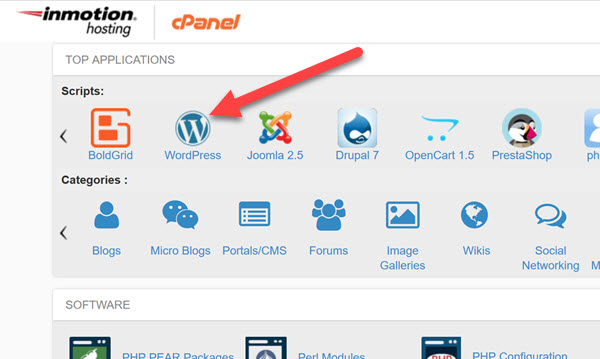
Click on that, and you will be taken to WordPress installation screen. Click Install Now.
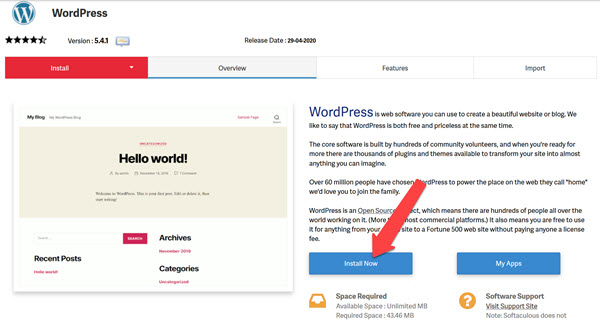
On the next screen, fill in the basic details for your website. I’m leaving the directory field empty as I don’t want my website inside a sub-directory.

Similarly, fill in rest of the form, especially your desired username and password! In the plugins section, you can leave everything unchecked.
Click to next scree, and Voila! Your website is installed!
You should be greeted with the admin login screen. Enter the details and proceed.
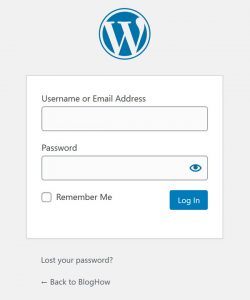
You will be taken to the Dashboard – THE place for you to manage everything about your website!
Side Note: At this point of time, your website is (sort of) ready with a default design and sample content. See that in action by going to your website address in another browser window. Your website should look something like this:
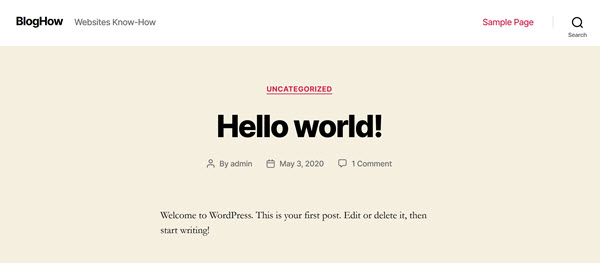
Step 6: Select a Design/Theme for Your Blog
Your blog would already have some default themes (design and layout) supplied by WordPress, and one would have been automatically applied to your new site. However, you have thousands (and thousands!) of high-quality themes you can browse and choose from. After all, you want your website to look nice, isn’t it?
Many developers and companies sell further Premium themes which usually include maintenance support. You should be perfectly fine with a free theme and there are excellent Free themes out there. Choose a popular theme and finding support would be a breeze.
While in your WordPress dashboard, click on Appearance, and then Themes:
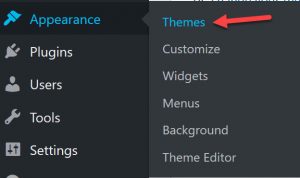
That would display the themes that’re already installed for you and the one that’s active.
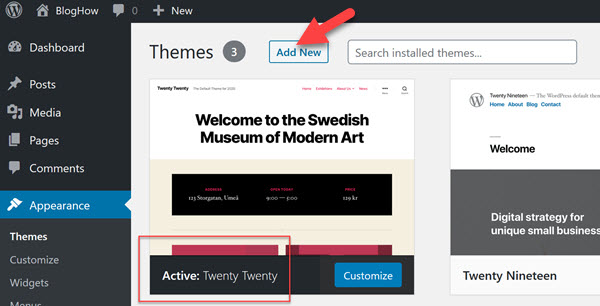
I’ll show you how you can find and install a great theme to your taste!
Click on the Add New button, and you should land in the themes repository from WordPress. The sheer number of wonderful themes will render you spoilt for choice! We will go with a simple theme and click on Install:
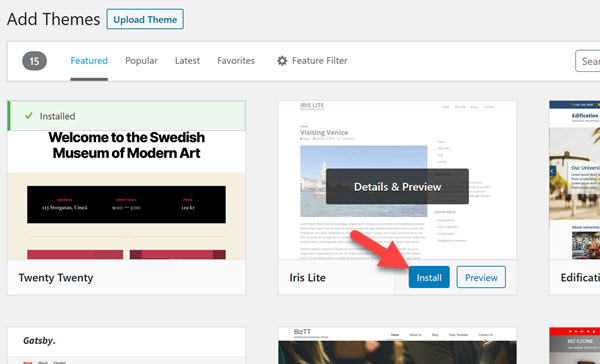
The theme will install into your website and you should now see the option to Activate the new theme for your website:
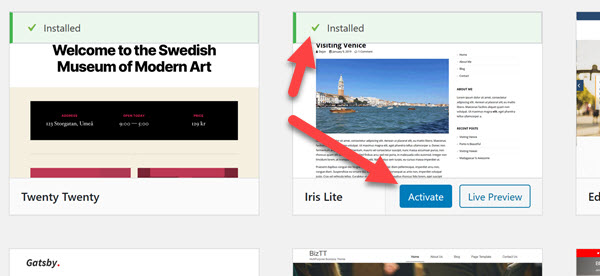
Go to your website on a different screen. The look would have changed!
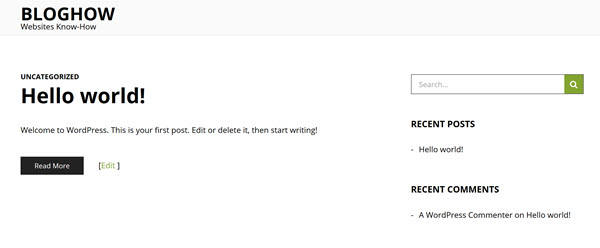
Congratulations! you just learned how to create a blog. Your new blog is ready for launch, so get ready to learn how to blog.
Step 7: Write your first content!
In your WordPress Dashboard, click on Posts, then All Posts:
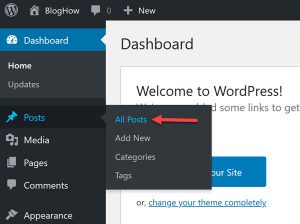
You should see a list of Posts (actually a sample one) already there on your website, and various options to manage Posts. I’ll let you explore and have fun.
For now, we will add a new Post, i.e. your first article. Click on Add New:
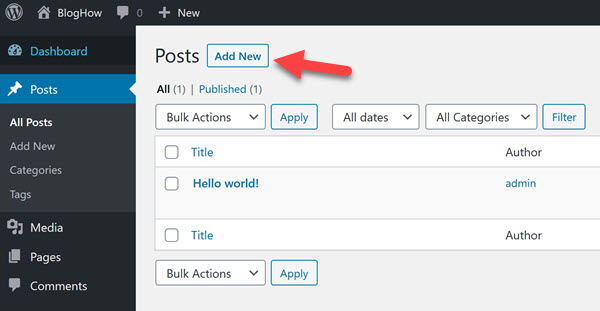
You will end up in a Editor screen.
WordPress editor has evolved over time and has now got an awesome, distraction-less, intuitive editor, pretty similar to your favorite word processing tools.
Let’s write our first article. You might already have an article scribbled down on paper and this is time to unleash!
Give it a title (can change later) and type down some of that article. Once done, click on the Publish button on the right. WordPress will prompt you to re-confirm if you’re really ready to publish. Do that! We’re ready to publish, aren’t we?
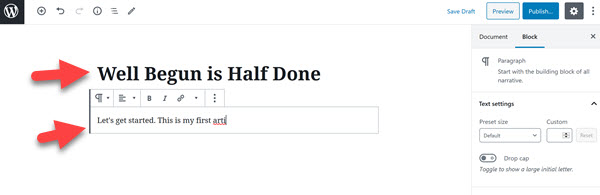
Let’s go and see our work. In a browser, access your website and here you go!
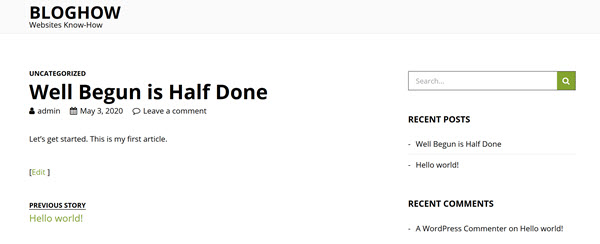
END NOTE
Well, this is just the beginning. And a great one at that!
Let your friends know about your blog. Jot down a couple of articles you have in mind for future blogs.
Feel free to play around with the multitude of great options to tweak your site, and make it stand out.
As you get familiar with your blogging website, we’ll talk about further configurations, beautification, SEO, marketing, and making it better every passing day.
Remember, you’re speaking to humans. The more helpful and enjoyable your articles are, the more popular your blog will become.
Did you follow along? Need a helping hand? Don’t hesitate to ask in the comments. No question is a silly question and I’ll make sure I help you out in this great beginning. Wish you the best!
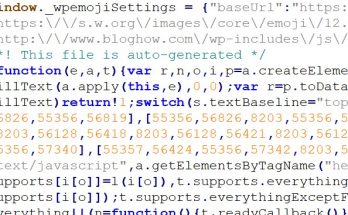
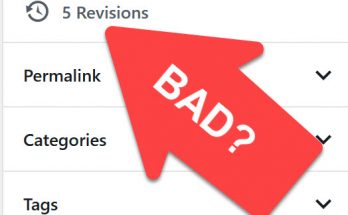

Thank you! It will take me a day to decide on the name though. Appreciate the step-by-step instructions. Would love some guidance with choosing the name, please? How do I contact?
Absolutely! You should have received an email from us.
Is there a benefit of using one-click installer over downloading from WordPress.org and installing yourself? The latter might offer more precise control over the installation?
You’re right. Installing yourself should be the preferred method if you’re okay with a few more manual steps.
Contact details please?
Please see the email from us.
Any tips on how to add a blog on my website and make it look exactly like my current site?
What’s your opinion about the $1 hosting plans? Can I start with that and then grow from there?
In the current economic condition it seems risky to spend a lot without knowing if I would make any profit at all.
Well, ultra-cheap hosting plans can be a good option for those just starting out and wanting to test the waters. You have to carefully review the limitations, e.g storage, bandwidth, concurrent usage etc. Quality of service as well as customer support may not be top-notch either. If one is not sure about how profitable a blog business may be, it may be wise to start small and gradually scale up. That possibility needs to be evaluated before finalizing a hosting plan.
Wix is a much better platform for beginners. Easy, drag n drop, and you can point it your custom domain if you wish to.